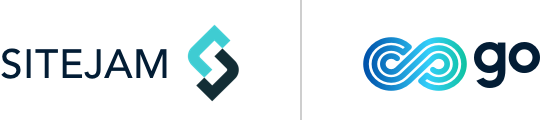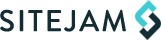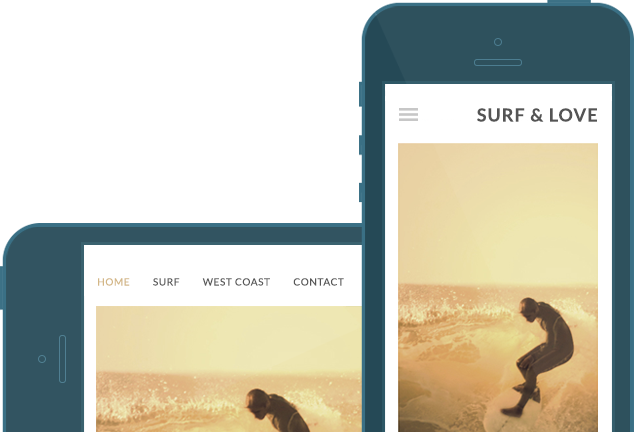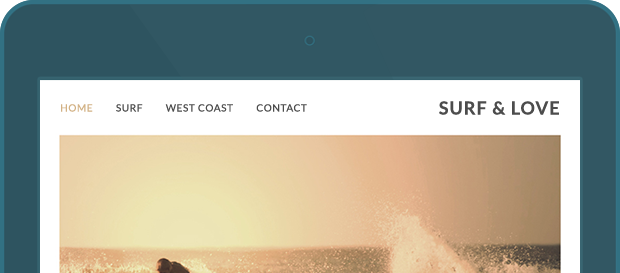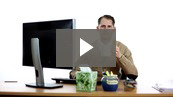A simple, powerful website creator
Create a site that looks great on big screens, phones and tablets.
-
Drag & Drop
Add text, images, movies and all kinds of social content to your page. See how it looks on a phone or tablet instantly.
-
Domains
Your site will work with any domain name you own. You can also buy a domain name from us or choose our unlimited plan and get a domain for free.
-
Templates
Only fresh, modern designs are good enough for template library. Change your template any time to give your site a whole new look.
Free Support
Ask our in-house experts as many questions as you like.
Sell Online
Take PayPal and credit card payments with our simple checkout process.
Use Any Domain Name
Select one of our paying plans and use your site with any domain name you like.
Every site looks great
Our professional designers make sure that every site is something to be proud of. New designs are released frequently and included free with our unlimited plan.
Mobile & tablet site included
We think everyone deserves a site that adapts to mobile and tablet devices. Change between full screen, mobile and tablet views without missing a beat.
Blog
Publishing your blog posts is quick and easy. Our drag and drop editor takes the hassle out of blogging so you can focus on the content.
-
Write quickly with our easy to use editor.
-
Publish your blog post in two clicks.